
Top three time-saving PC tools
So, you consider yourself an advanced PC user. And you may really be one! However, there are several simple tools that you may not be aware of, and can help you save a lot of time. Here are the top three ones, in my opinion.
1. A tool for automated backups
We all know that we should back up our computers on a regular basis, and most of us actually take the time to do that. But sometimes you will miss a key set of backed up data, because you have forgotten to run the backup application a few days ago.
So, why not use a piece of software which will automatically run data backups for you in the background, securely saving the files to your FTP server, an Amazon S3 account, and so on? I'm sure that you like the idea, so here's the application that makes it all possible: SynkBack Pro.
I have been using this application for several years now, and it has never let me down. While you can (and should) test the program using its free version, the paid app is well worth the decent asking price. Simply set the data source and the destination, decide on the desired backup schedule, and then forget about missing backups! SyncBack Pro will take care of everything that needs to be done behind the curtains, and your data will be safely backed up either locally, or on a remote, cloud-based destination.
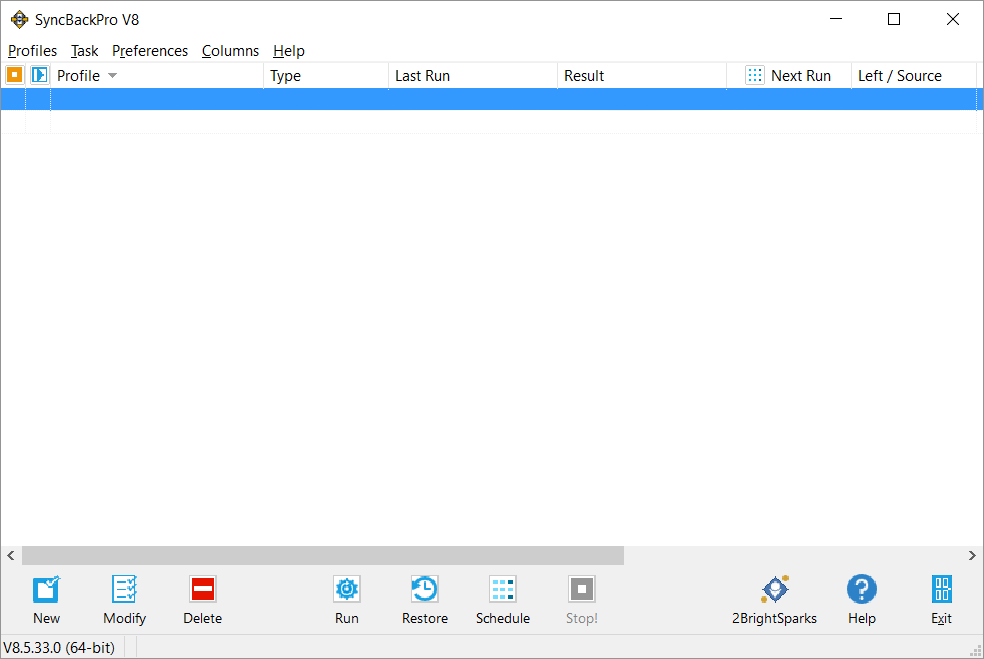
2. A tool for remote computer access
Sometimes you will need to get access to a file on your home computer while you are on the road. When faced with this problem, most people will return to their homes, copy the needed files to a memory stick, and then hurry back to their destination. It doesn't take the rocket scientist to figure out that by doing this, they lose a lot of time.
Fortunately, there is a simple solution to this problem: TeamViewer. This fantastic (and free for noncommercial use) application allows you to log into your home computer remotely using pretty much any device that has Internet access – yes, even your smart phone!
You will need to have the desktop TeamViewer application installed on your computer and the mobile version of the app on your smart phone, of course. Once you have done that, though, it is really easy to log into your PC using the provided user name and password, and then get full access to its content.
You may be worried that hackers can get remote access to your files as well, and it's normal to think this way. Fortunately, TeamViewer allows you to set strong passwords, so be sure to pick one which includes lots of weird symbols. You should be safe with a password that has over 15 characters.
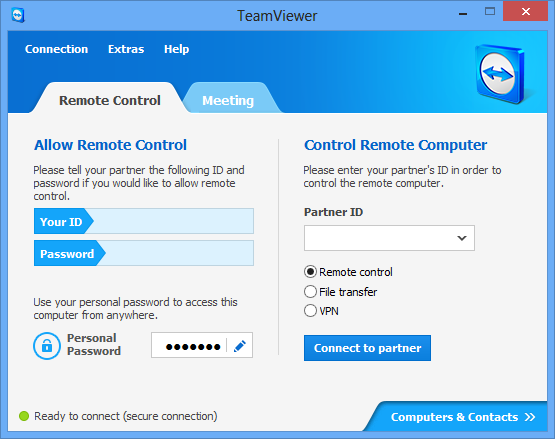
3. A tool for virus protection
There's nothing unusual about installing an antivirus on your home computer, right? And yet, it is important to understand that not all antiviruses are created equal. If you are still using a free antivirus to protect your PC, you are allowing lots of so-called zero-day threats to jeopardize your precious files.
Yes, it is important to pick a commercial quality antivirus, even if you will have to pay a few dollars per month for it. But I assume that your data is much more important than this, right?
To pick the best antivirus, use a product that is recommended by one of the top antivirus comparison sites. Here are two sites that will help you get started: https://www.av-test.org/en and https://www.av-comparatives.org. So, check their recommendations, pick an application that does what you need, install it, and then save a lot of time by not worrying about any potential cyber threats.
These are the top three PC tools that have the potential of saving you a lot of time. They aren't expensive at all (one of them is 100% free) and I guarantee that they'll prove their utility within days!